Installation Guide
Our streaming service is compatible with all devices.
Installation for Android
Installation for Amazon Firestick
Installation for Smart TV
iPhone, iPad, Apple TV Installation

Installation for Android
Open your internet browser on your Android device. Download it by clicking here. IPTV Smarters Pro or Download by clicking here Smarters Iptv App. After downloading the file, open it. If prompted, change your phone's settings to allow unknown apps to be installed on your device, then return to your file. After installing the app, open it and log in with your username and password.
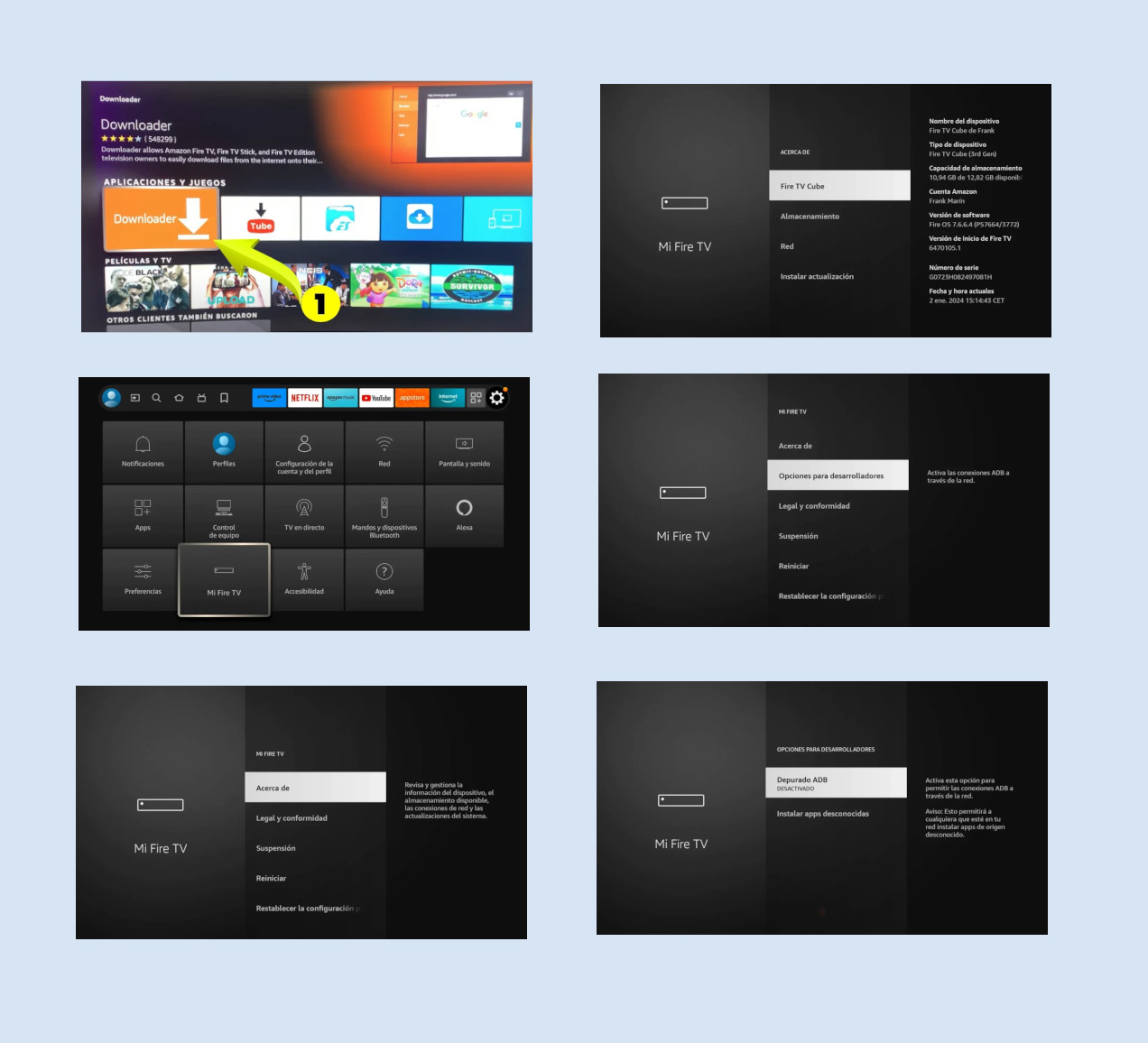
Installation for Amazon Firestick, TV Box and Android TV
- Download and install “Downloader” from My Apps and Channels.
- Go to Fire TV Home and select “Settings” and click on “Fire TV Stick” Now click on “About”.
- Now you have to click on the "Fire TV model you have" and now you have to click on the "Ok" button 7 times, this is to enable developer mode.
- Then go back and tap on “Developer options” Tap on “Install unknown apps”.
- Now tap “Downloader” to “ENABLE” the option to install apps that don’t come from the Play Store. This will allow you to download the app to your Firestick.
- Next, go to the HOME section in the DOWNLOADER app and enter the following code: 6578878
- Select DOWNLOAD Once the application is downloaded, open it and log in with your username and password.
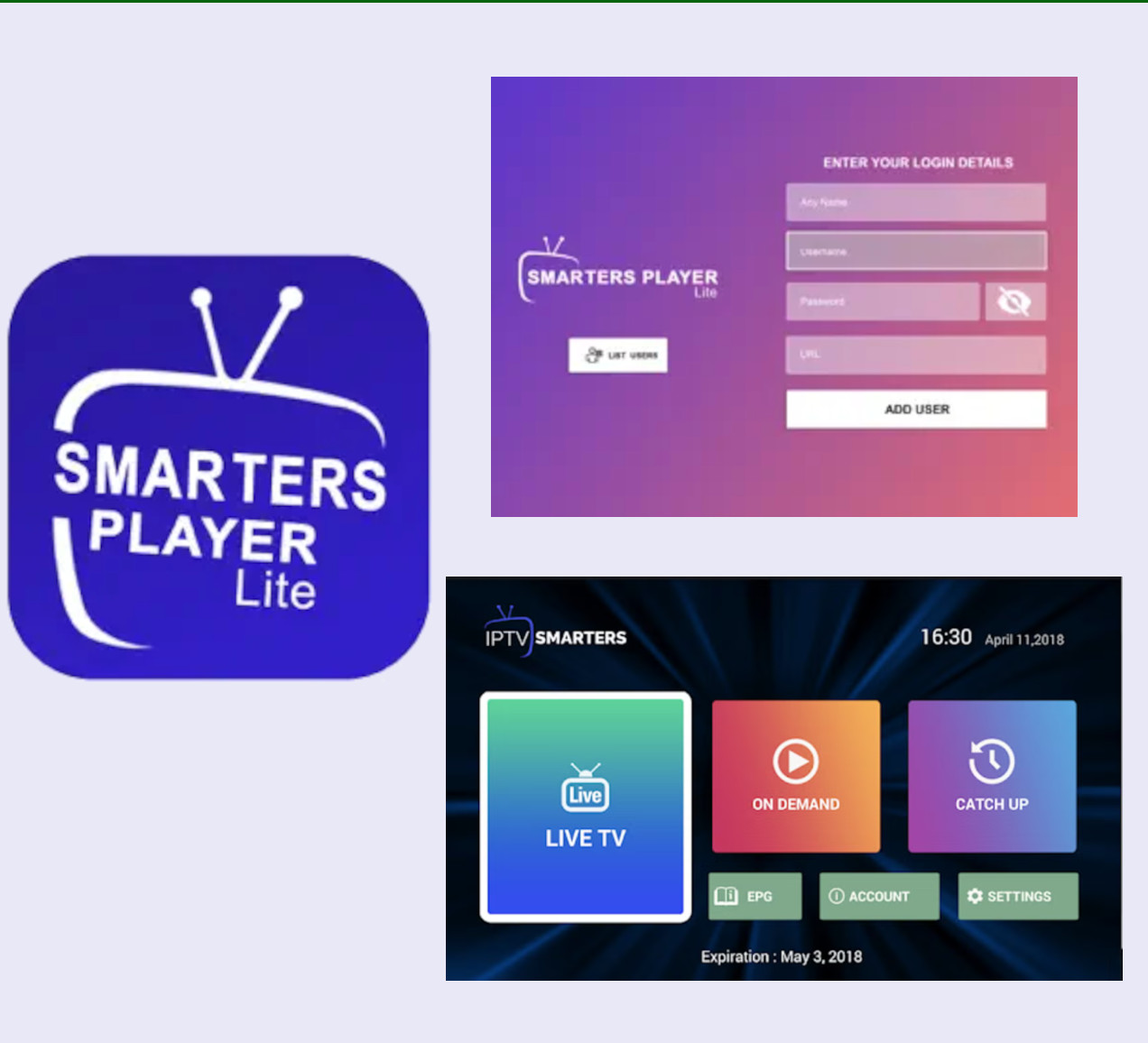
iPhone, iPad, Apple TV Installation
Download the following app directly from the iOS App Store: SMARTERS PLAYER LITE, OOH LIVE TV Once you download one of these three apps, open it and log in with the username, password, and server that was sent to your email.